Leverage Visual Studio and the Microservices Architecture
Fortech can help you set up or develop any .NET project based on the microservices architecture, by relying on solid .NET development skills and broad experience. Contact us to start building consistency and increase productivity across your teams and in your projects.
Related .NET Development Articles
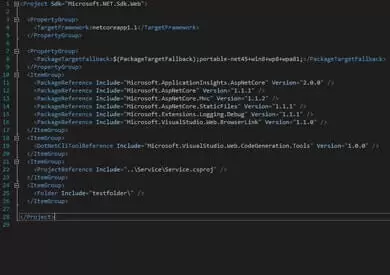
Visual Studio 2017 and ASP.NET Core MVC
Visual Studio 2017 and ASP.NET Core MVC delighted users with a series of updates designed to improve the .NET framework. Discover here how switching from Visual Studio 2015 to Visual Studio 2017 and using ASP.NET Core MVC can help you increase productivity and the performance of your applications.
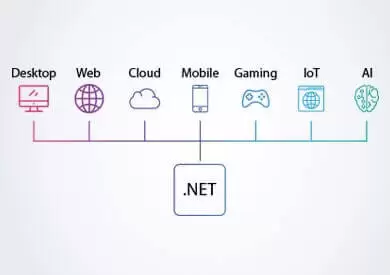
Top 10 Advantages of .NET Core
When selecting the technology of your software app, it is important to evaluate all available options in terms of added value to your business (e.g. by looking at criteria such as cost effectiveness, performance or scalability). Discover here the top ten benefits of choosing to develop your app with .NET Core.

REST API in ASP.NET CORE
REST is a popular architectural style for designing loosely coupled applications. It is mostly used over HTTP and common in the development of web services. See how you can start coding scalable, fast and easy to maintain apps in ASP.NET Core by following the principles of REST.


















